How to transfer your credit card balance — it’s eZ!

You have a Seasons FCU credit card and may be contemplating a balance transfer. Depending on your unique situation, this could be a smart move — a balance transfer can be a great way to simplify your finances, consolidate your credit card debt, and potentially save some money while you’re at it.
Once you decide to transfer a card balance, chances are you might have some questions on how to actually do it. Our system is called eZCard, and it really is easy. We’ve broken down how to do a balance transfer in seven simple steps, and we’ll walk you right through it.
Step 1: Gather your info.
You’ll want to locate account information from the card you’re transferring the balance from, either online or from your most recent paper statement. The process is easiest if you have everything at the ready, so for reference, you’ll need the following info for the account you’re transferring from:
- Company name
- Payment address
- Phone number
- Type of account (Visa, MasterCard)
- Full account number
- Balance transfer amount
Step 2: Log in.
In order to request a balance transfer from an external credit card to your Seasons FCU credit card, you’ll need to sign into the eZCard online credit card management platform. You can access eZCard by logging in to Online Banking and clicking on "Cards" at the top, then "Manage" button your credit card. Once signed in, you’ll select “Account Services” from the action tabs at the top of the home page.
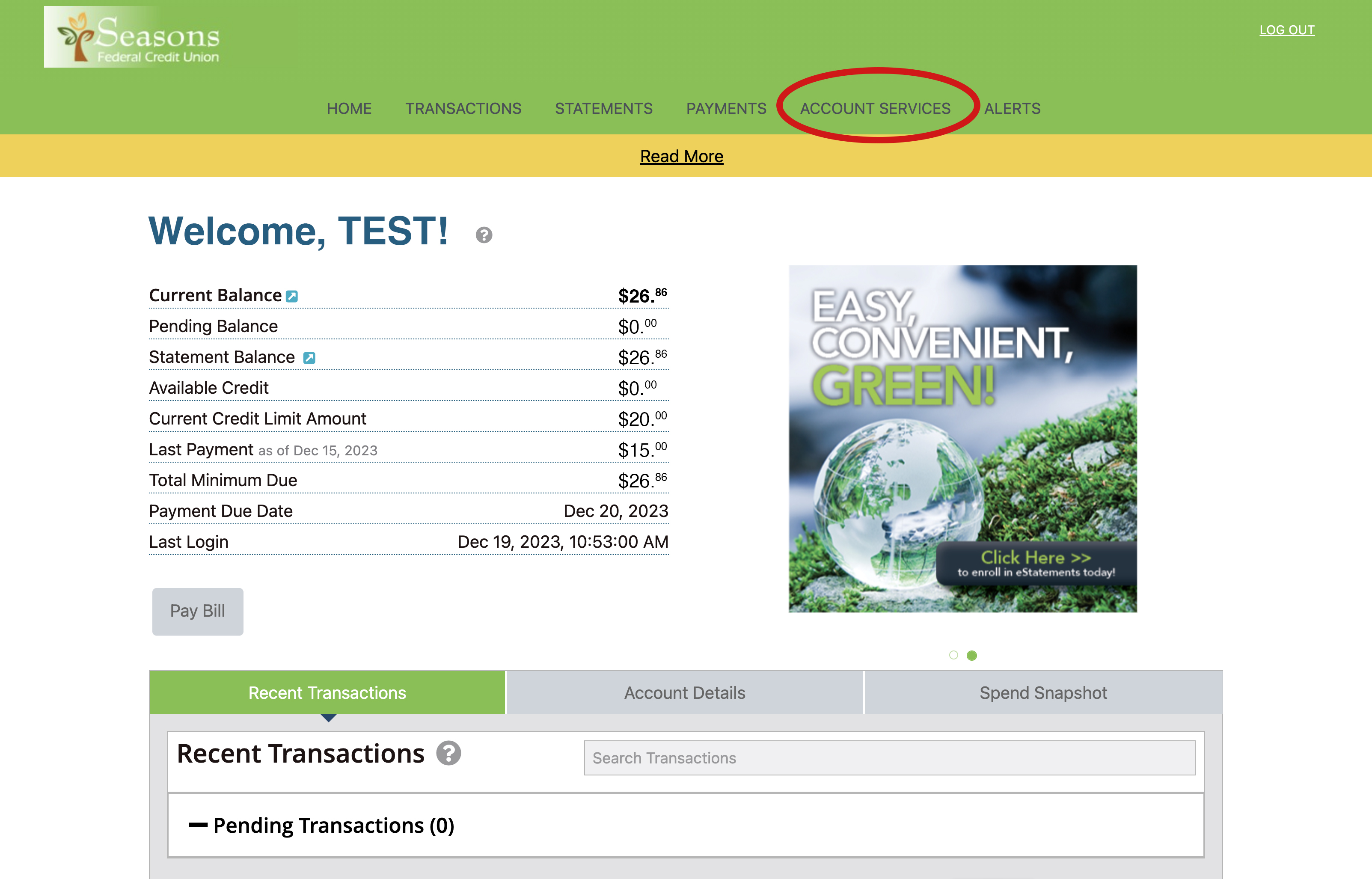
Step 3: Navigate to the right spot.
From the Account Services tab, you’ll navigate to the “Balance Transfer” section at the bottom.
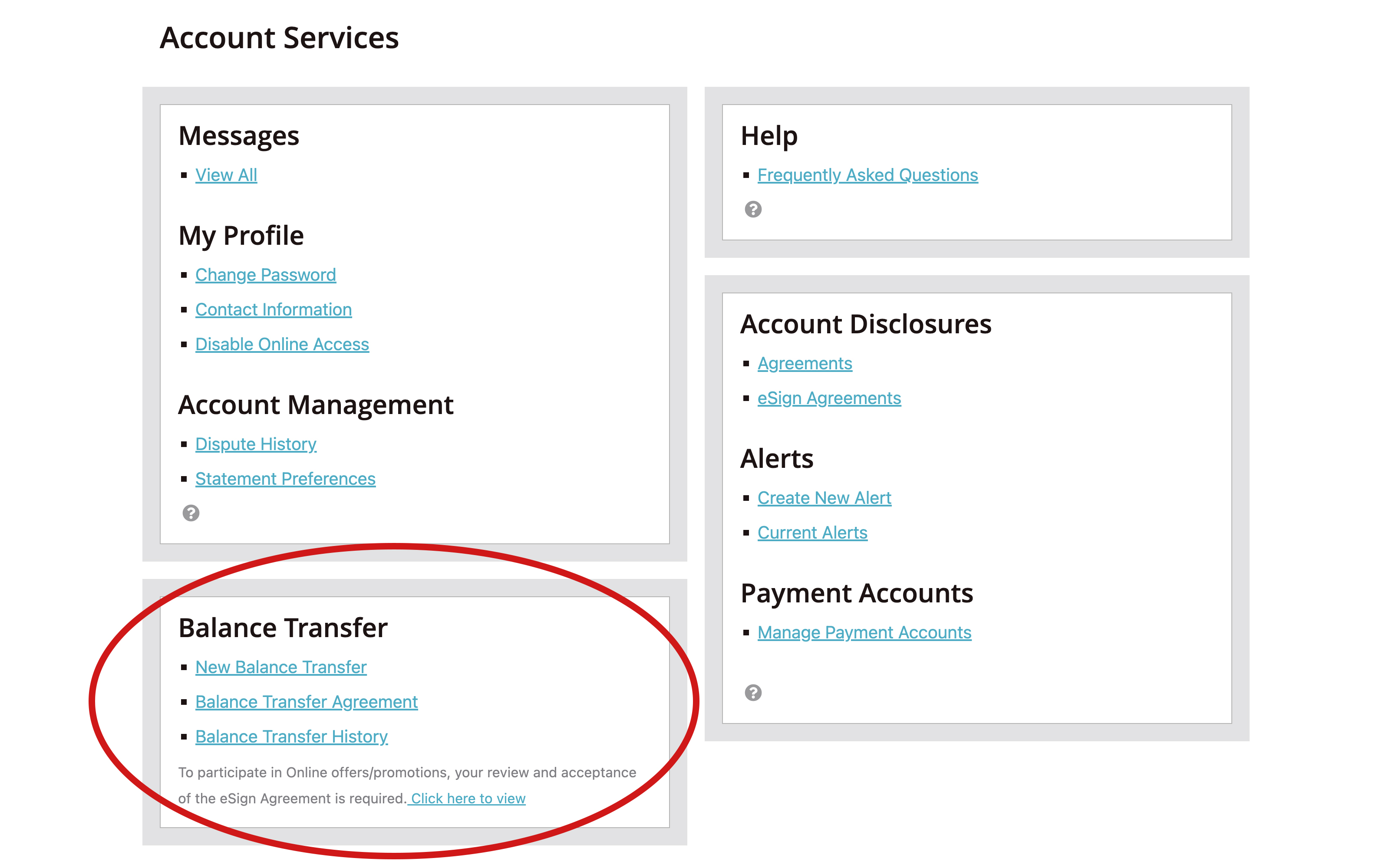
Step 4: Accept the terms.
Before initiating a balance transfer, you’ll need to read and accept the terms of the eSign agreement. Once accepted, the balance transfer feature will be enabled, and you can continue the process.
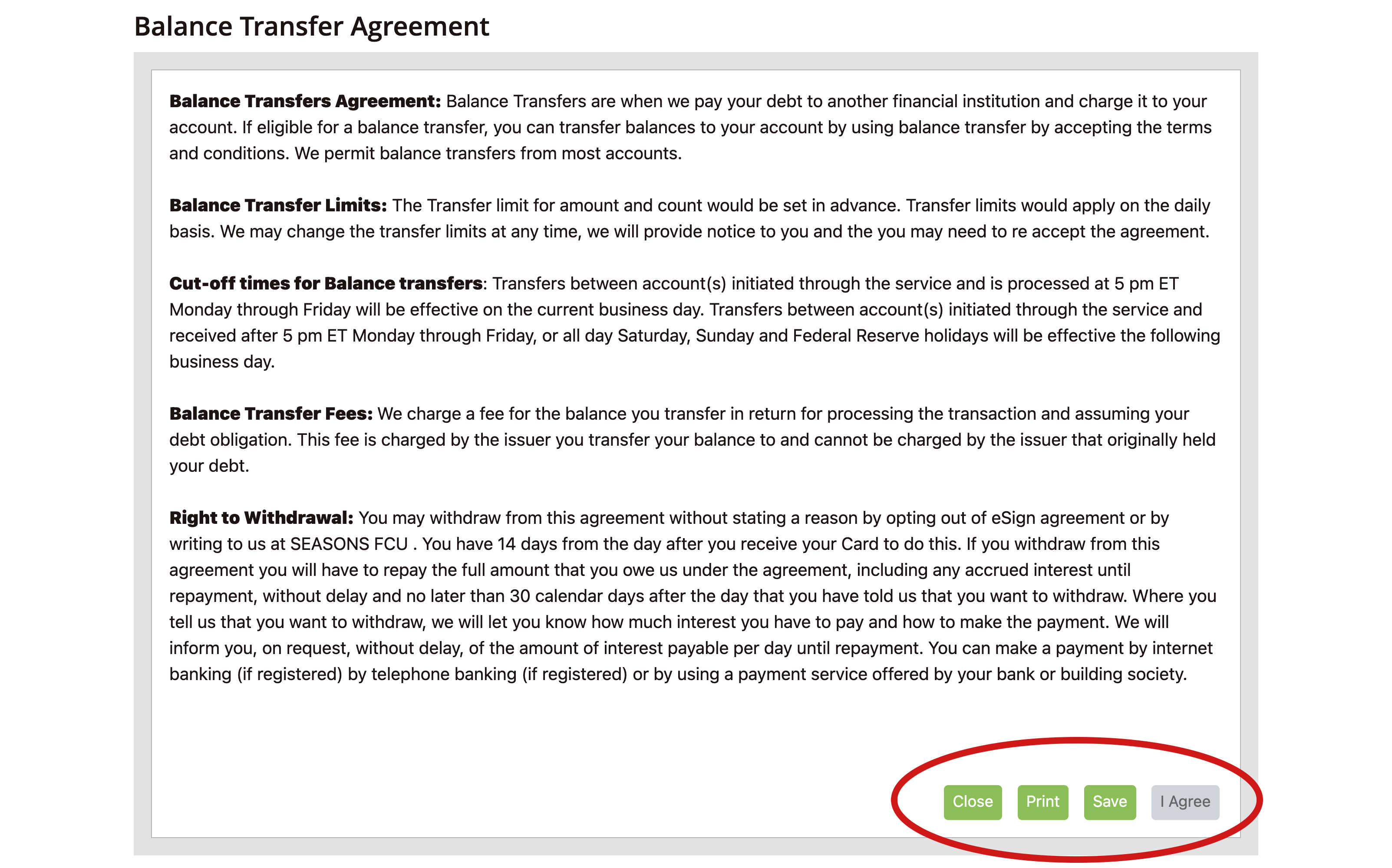
Step 5: Input your card info.
You’re almost there! This is where you plug in your full 16-digit credit card account number and all the other information you gathered in step 1. The biggest thing to remember here is to ensure that all fields are complete and correct so there are no holdups in getting your transfer completed.
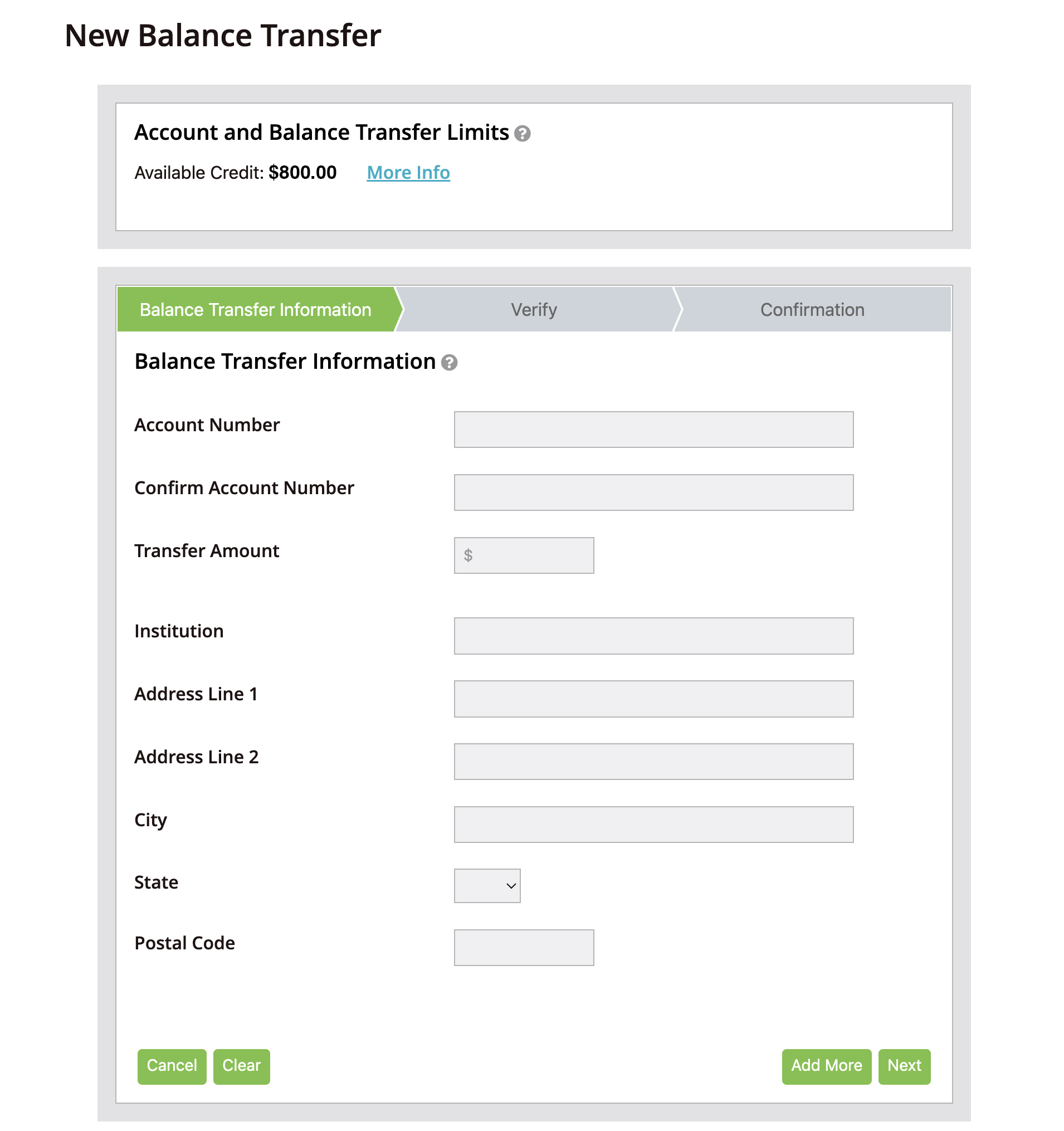
Step 6: Double check your work.
After clicking “Next,” you’ll want to verify the information you entered. If you need to change something, you can use the “Edit” option; when you’re ready, hit “Submit” to move forward with the balance transfer.
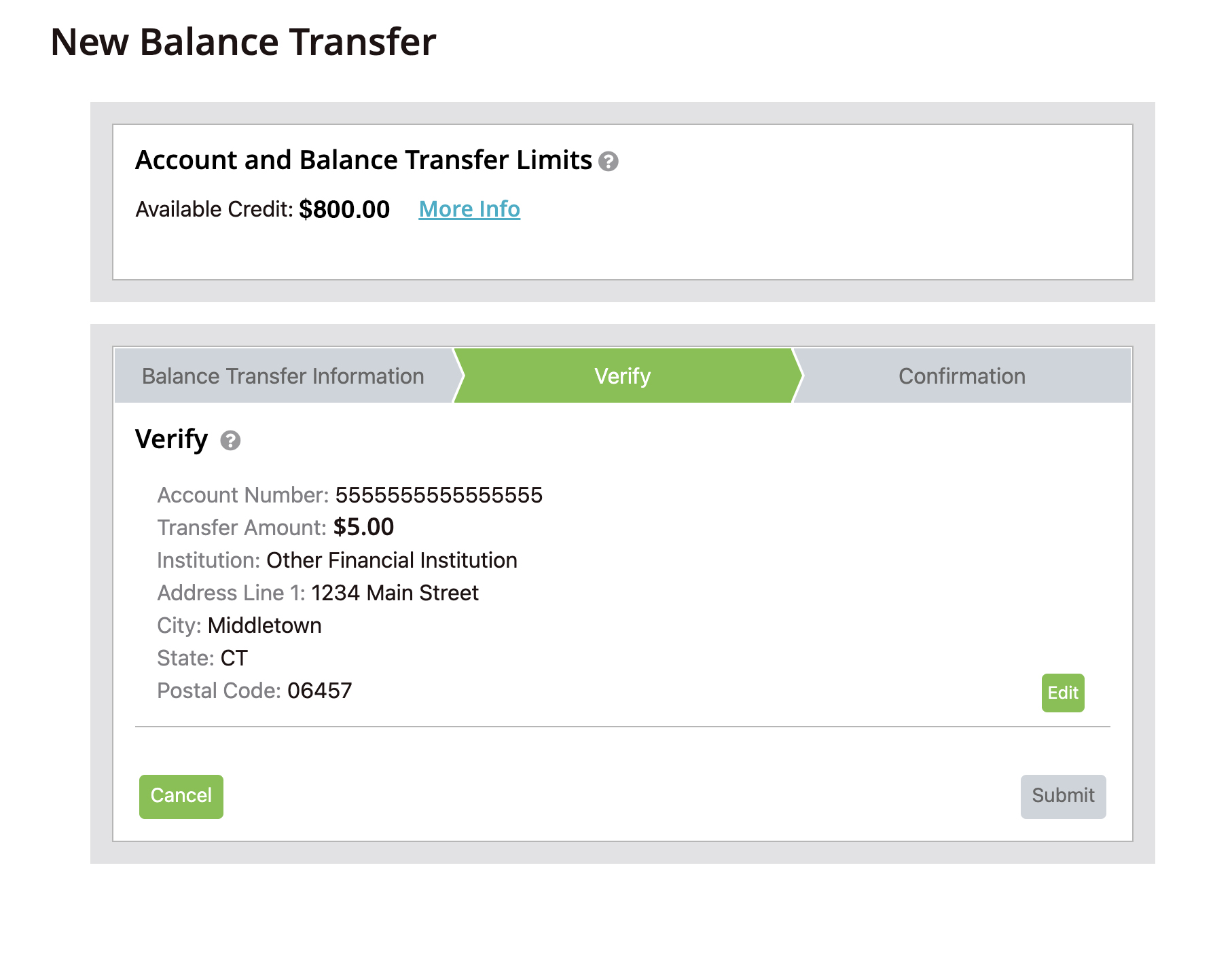
Step 7: Watch your account for the transfer.
Once the balance transfer is submitted, the system will provide you with a confirmation number.
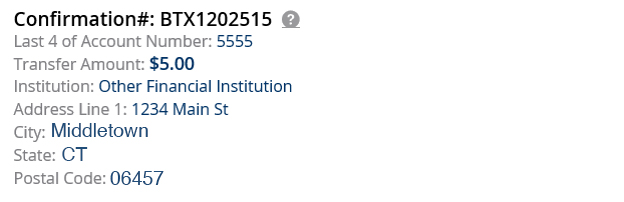
A card transfer typically takes about five to seven days, but some major card issuers ask customers to allow up to 14 or even 21 days to complete the transaction, so you’ll want to keep an eye on your Seasons FCU card balance to know when it goes through. As far as your “old” card goes, you’ll want to decide whether to leave it open for the available credit or close it so you won’t be tempted (you know yourself best).
